Projects and Test Suites
Logging in to your account will take you to your projects page that lists all of your projects. You can click on a particular project in the list to view the tests it contains.
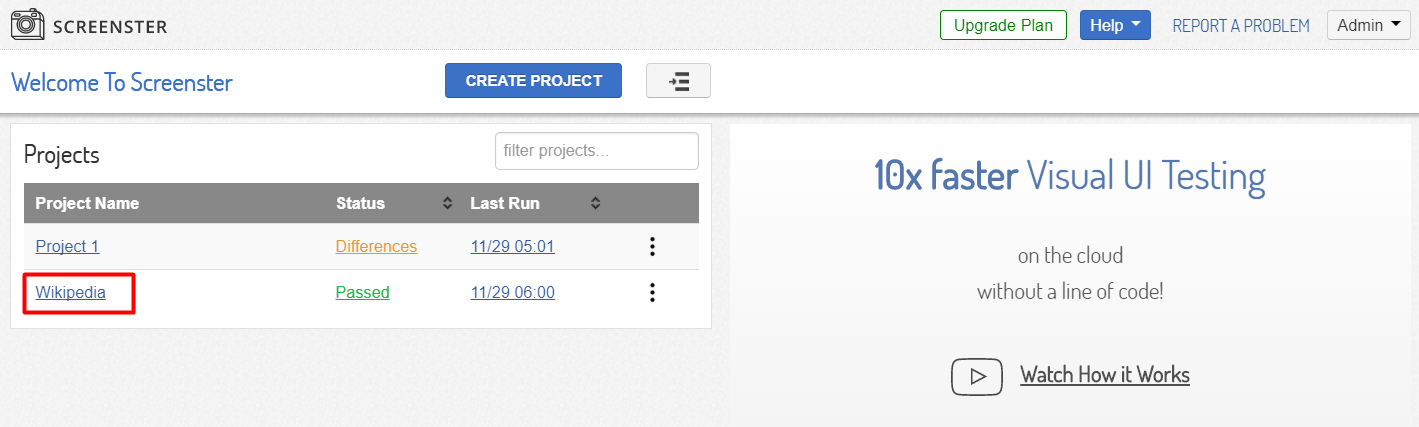
In the projects menu, you can see the Tests Dashboard (opened by default) where you can record and execute your tests or manage the entire project using the appropriate controls.
To go to the Suites Dashboard, click on the ‘Suites’ tab at the right.
Suites allow you to run your tests in a particular order. To create a suite, click Create Suite, and provide the suite name and description in the popup menu.
Now, you can drag and drop tests to a test suite draft to run them in a specific order.
The created suite allows you to run tests and monitor test runs.
You can also visit the Release History page to check what’s new and what has been improved in your current Screenster version.